Intro
Notion is a versatile productivity tool that allows you to organize your thoughts, tasks, and projects in a single place. One of the most powerful features of Notion is the ability to create templates, which are pre-designed pages that you can use as a starting point for new projects or tasks.
Templates can save you time and help you maintain consistency across your work. In this article, we will guide you through the process of creating a template in Notion, including how to design the layout, add fields, and create a template library.
Whether you're a student, entrepreneur, or professional, this guide will help you make the most of Notion's template feature and streamline your workflow.
How to Make a Template in Notion
Creating a template in Notion can be a game-changer for those who want to streamline their workflow and create consistency across their projects. In this step-by-step guide, we will walk you through the process of creating a template in Notion, so you can maximize the efficiency of your workflow.
1. Log into your Notion account
2. Select the page you'd like to work in and then click the item within which you'd like to make a template
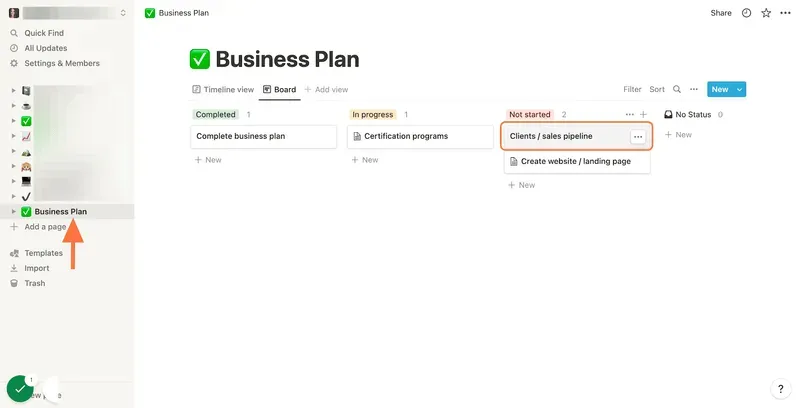
3. Fill out all necessary information for your template
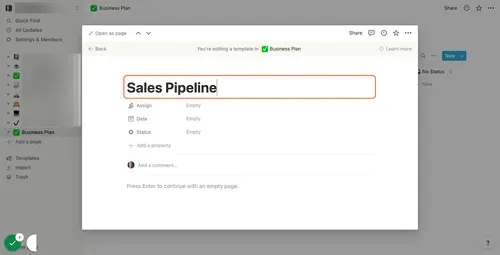
4. Once finished, click out of the template window and click the item within which you created a template

5. Your template has been created!

How to Duplicate a Notion Template
Duplicating a Notion template is a straightforward process that requires just a few clicks. This guide will walk you through the steps of duplicating a Notion template.
1. Log into your Notion account
2. Select the page that contains the template you'd like to duplicate
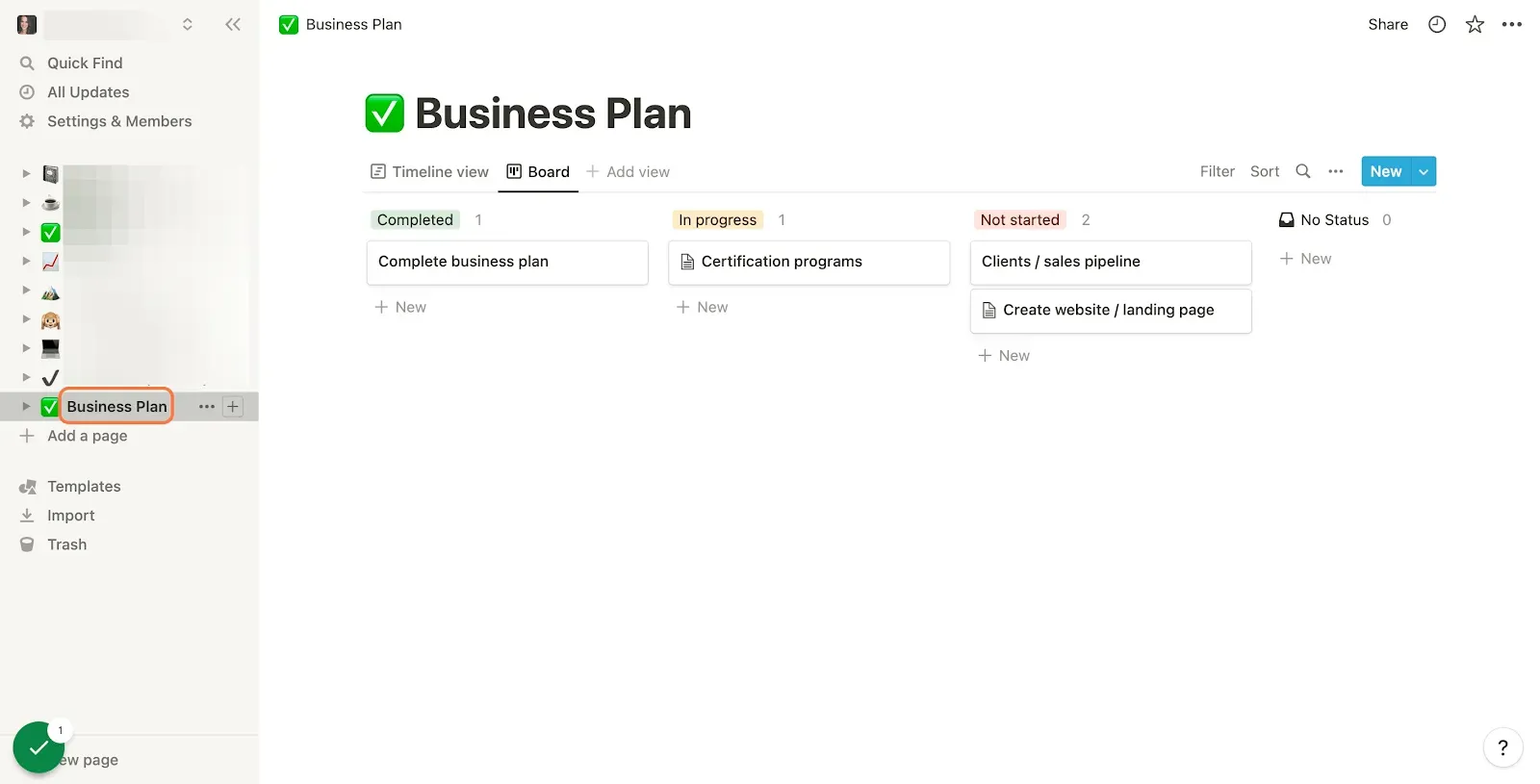
3. Click the item that contains the template you'd like to duplicate
4. Click the 3 dots to the right of your template
5. Click "Duplicate”

6. Your duplicated template has been created!
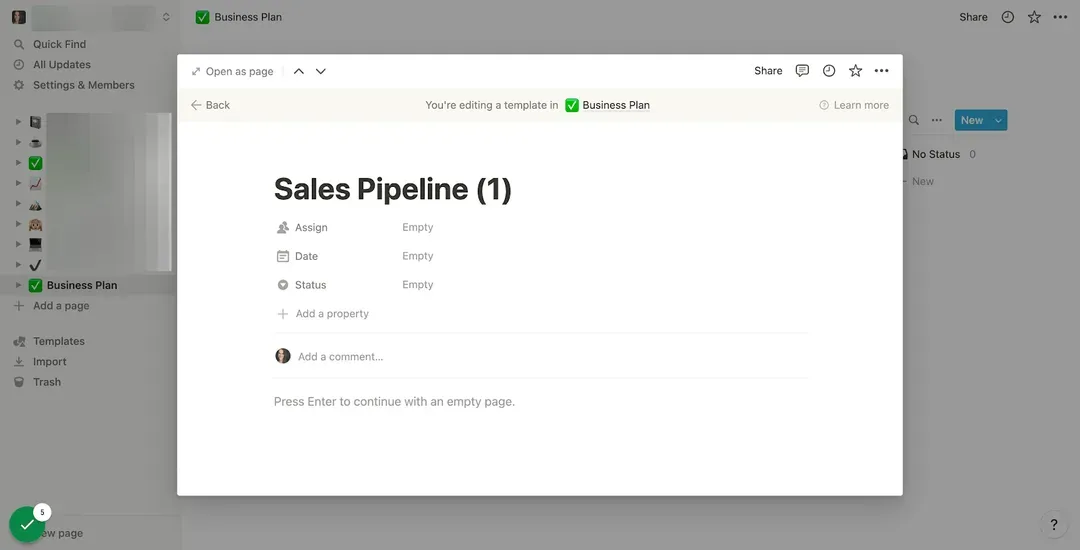
About Tango
Tango helps you create how-to guides with screenshots, in seconds.














